In last week’s blog, “Just How Useful is the iPad? ”, I recorded my initial thoughts about the iPad, and promised to review the apps I am finding useful for business. About the same time, Chris Brogan had a great overview of the work flow processes he utilizes and how the iPad supports his work. The comments on his blog are instructive, so check them out as well. Below are my top three apps – so far. I’ll continue to download and evaluate apps to see if they can easily fit within my own workflow, and have a couple more that I am evaluating currently. If you have any ideas for useful apps, I'm all ears. I’ll have thoughts on those and others in the near future.
Evernote
The most practical app by far is Evernote – an application that allows me to record notes. I have used it on my work and home PC’s and on my Blackberry for several months. Evernote for the iPad is so efficient that I have put my “analog” notebook on the shelf for good. My most recent paper volume has a year’s worth of meeting notes, so it does have some reference value. The notebook’s utility is limited as I cannot search content or quickly find specific notes I remember taking, and frankly, my handwriting looks like another language. In contrast, what I am able to do with Evernote is record functional notes. My notes are now useful because they are always accessible with my iPad, from other computers and inside my company if I choose to share them. I copy my Evernote commentary to our internal CRM software, which makes them accessible to my colleagues and, in the event I should leave for other opportunities, my notes will remain intact with my clients for future reference. I seldom got around to transcribing my written notes into our CRM, so Evernote is a great leap forward. Note: the image above is from Evernote's iPad announcement.
I have taken pictures of white boards with my phone and attached those to my synched meeting notes via my PC. Upon re-syncing, I have the picture and notes together on my iPad and other PCs. I also can scan handouts, grab a web screenshot, picture or text and attach them to my notes. One of the best features is that if I need to recall specific notes, I can do this with Evernote’s search function – simple and effective. I do this visually right now based on the titles, notebooks and tags, however as the volume of my notes is growing quickly, the search function will become a key aspect of Evernote’s functional notes. Evernote conveniently stores searches for future use.
A couple of problems I have encountered is that on a few occasions, extensive notes I am in the process of taking have simply vanished. I’ve had the same thing happen on my Blackberry Storm using the Evernote app for that device (which has an additional feature of voice notes – handy!). On the iPad, this loss may have happened because I have not saved the note prior to bouncing to another application like Safari for a moment. In each instance, it has happened as I have returned to the note to continue recording my thoughts. Shouldn’t I know better by now to save my work? Sure, but with Evernote, apparently once the notes are synched, they are not directly editable, and when re-opening a note, I am prompted to either append or copy to continue. This seems clunky & I hope in future versions I can simply open a note and continue where I left off. Ease of use is key. The other minor problem I have encountered is a “missing” feature (or one I have not yet discovered); there is no “undo”. I can easily highlight a line or section of a note with my fingers or palms and inadvertently delete it when I begin typing in new notes. To be clear, both of my nits are caused by my own actions.
Even with the minor irritations, Evernote simply ROCKS as an iPad app, enough so that I’ll gladly put up with some inconveniences as the value far outweighs them. In fact, I’ll probably transition to the Premium Evernote in the near future, as it offers advantages around security, collaboration and storage & access across file types and devices. Mark Crump, who writes for theAppleblog, has some great advice for Evernote users in his recent “5 Ways to Maximize Your Evernote Usage” post. My advice? First, you must have this app for business. Second, keep up with Evernote via the Noteworthy Blog, be creative and make the most of Evernote.
Tungle
Another favorite app is Tungle, a calendar and schedule sharing application that is constantly in sync with my company Outlook account. I signed up for Tungle several months ago, and the iPad has made it even more useful. I live and die by my calendar, sometimes having 30 or more meetings and events in a single week, so visibility into my calendar is crucial. Right now, there is no iPad specific Tungle app. I downloaded the Tungle app for the iPhone (yeah, I know, that move reinforces the idea that the iPad is just a giant iTouch…), tested it and then discarded it. The iPhone app may be useful for the iPhone interface, but I much prefer accessing Tungle with Safari on the iPad. Via Safari, I have visibility into my schedule in the intuitive web interface.
Tungle lets me share my calendar outside of the company walls and I can schedule meetings with individuals or groups inside or outside my company. My calendar that is visible on other peoples’ Tungle accounts does not include details of meetings, so I have no concerns for my clients’ privacy or my family’s privacy (I keep personal events such as my kids’ soccer games on my calendar – it helps me not miss an opportunity to cheer on my kids). This app alone saves enormous amounts of post-meeting follow up time and lets me decide on the spot when, where and who attends the next meeting. When I return to my office, the meeting is on my Outlook calendar and I’m able to focus on the next activity.
The one downside I have come across with Tungle is the inability to schedule a meeting without inviting someone. I have tried to get around this by inviting myself, but Tungle is smart enough to know I’ve used my own email. Why would I want to schedule a meeting without inviting anyone? Simple – I may want to block out time on my calendar to focus on a specific task such as follow-up items from the meeting, reworking a business plan or refining a presentation. Even with that minor limitation, Tungle is proving itself to be a valuable asset throughout the week as I move between appointments and events.
Dragon Dictation
One of the apps I came across on day one of iPad ownership is turning out to be surprisingly helpful. Nuance’s Dragon Dictation is a utility that allows me to record my spoken thoughts directly into written words. After I’m done speaking, I can save the transcribed note, I can add to it by reopening and dictating more, or I can add to it by typing on the iPad’s touchscreen keyboard, or all of the above. Ease of use is key, and Dragon is intuitively easy. What I have spoken can be emailed or copied to other applications, or placed in the note of a newly scheduled meeting in Tungle or added to Evernote. The translation to the written word is not always exact, but I’ve found that with just a little practice, I’ve gotten better at it and having the keyboard readily available enables me to correct inconsistencies quickly. In addition, Dragon has a useful set of common commands, such as four “Caps” functions, “Tab”, “New Line” and nearly twenty punctuations such as “equal sign” and my favorite of course, “dollar sign”.
One irritation I have encountered with Dragon is that in order to record my thoughts, Dragon expects to the iPad be connected via wifi or 3G. This is a problem when driving and when at the Farm, since I don’t; have 3G. When I’m driving or when I invest time at the farm, my mind flits from one idea to the next. Dragon could be a great outlet for this stream of conscious thought, but I haven’t found a way around this – yet. Even with this minor glitch, I’m finding Dragon to be useful in a variety of situations. I used Dragon to record my thoughts about Dragon for this blog entry, and it worked marvelously.
What's next?
These are my top 3 apps I am using for business. What I’ve found for each has been a short learning curve, that once mastered allows you to be more efficient and organized in the flow of daily activities and interruptions. I am positive I will come across additional apps that will find a place in my daily routine, ultimately making my iPad an integral part of my work. I’ve downloaded and am using GoToMeeting and a couple of others that I’ll comment on soon. Evernote and Dragon are downloadable for free via the Apple app store. Tungle is free and accessible via Safari for best results.
I have also downloaded several cool apps that draw attention to the iPad's playful and useful side - I'll review those next week. My kids are helping me with this – playing and simultaneously learning as well.
What do you think?
What apps are using for business? Got any tips for use? If you have any solutions for the minor frustrations I expressed, please share your insights!
...
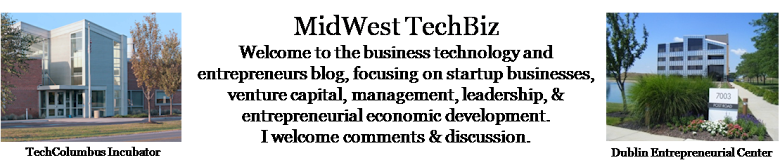



No comments:
Post a Comment