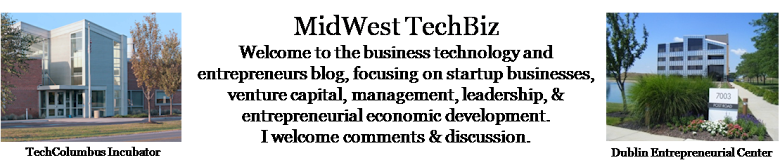Borrowed from the The Gillespie Law Group Blog. Gillespie Law Group is a Central Ohio law firm specializing in the areas of business, technology, and tax.
I originally saw this post at the TechLife Columbus Blog
June 16, 2010 by Dave Gillespie
Ohio-based startups and early-stage companies looking for capital may not have the same options as those on either costs, but there are quite a few Venture Capital Funds and Angel Groups who have stated a focus of investing in the Midwest region and in Ohio in particular. Over twenty funds have received investment from the Ohio Capital Fund, a state-created fund of funds that requires funds they invest in to invest in Ohio. I’ve used Google Spreadsheets to compile a chart with basic information about these sources of capital. I plan to update this chart as circumstances change and as I become aware of funding sources I’ve failed to include. Please feel free to contact me or leave comments with suggestions for additional listings.
To see the chart in the Google spreadsheet, please here.
To go to Dave's original post, please click here:
...
...
Tuesday, June 22, 2010
Thursday, June 17, 2010
Three solid iPad Apps for Business
In last week’s blog, “Just How Useful is the iPad? ”, I recorded my initial thoughts about the iPad, and promised to review the apps I am finding useful for business. About the same time, Chris Brogan had a great overview of the work flow processes he utilizes and how the iPad supports his work. The comments on his blog are instructive, so check them out as well. Below are my top three apps – so far. I’ll continue to download and evaluate apps to see if they can easily fit within my own workflow, and have a couple more that I am evaluating currently. If you have any ideas for useful apps, I'm all ears. I’ll have thoughts on those and others in the near future.
Evernote
The most practical app by far is Evernote – an application that allows me to record notes. I have used it on my work and home PC’s and on my Blackberry for several months. Evernote for the iPad is so efficient that I have put my “analog” notebook on the shelf for good. My most recent paper volume has a year’s worth of meeting notes, so it does have some reference value. The notebook’s utility is limited as I cannot search content or quickly find specific notes I remember taking, and frankly, my handwriting looks like another language. In contrast, what I am able to do with Evernote is record functional notes. My notes are now useful because they are always accessible with my iPad, from other computers and inside my company if I choose to share them. I copy my Evernote commentary to our internal CRM software, which makes them accessible to my colleagues and, in the event I should leave for other opportunities, my notes will remain intact with my clients for future reference. I seldom got around to transcribing my written notes into our CRM, so Evernote is a great leap forward. Note: the image above is from Evernote's iPad announcement.
I have taken pictures of white boards with my phone and attached those to my synched meeting notes via my PC. Upon re-syncing, I have the picture and notes together on my iPad and other PCs. I also can scan handouts, grab a web screenshot, picture or text and attach them to my notes. One of the best features is that if I need to recall specific notes, I can do this with Evernote’s search function – simple and effective. I do this visually right now based on the titles, notebooks and tags, however as the volume of my notes is growing quickly, the search function will become a key aspect of Evernote’s functional notes. Evernote conveniently stores searches for future use.
A couple of problems I have encountered is that on a few occasions, extensive notes I am in the process of taking have simply vanished. I’ve had the same thing happen on my Blackberry Storm using the Evernote app for that device (which has an additional feature of voice notes – handy!). On the iPad, this loss may have happened because I have not saved the note prior to bouncing to another application like Safari for a moment. In each instance, it has happened as I have returned to the note to continue recording my thoughts. Shouldn’t I know better by now to save my work? Sure, but with Evernote, apparently once the notes are synched, they are not directly editable, and when re-opening a note, I am prompted to either append or copy to continue. This seems clunky & I hope in future versions I can simply open a note and continue where I left off. Ease of use is key. The other minor problem I have encountered is a “missing” feature (or one I have not yet discovered); there is no “undo”. I can easily highlight a line or section of a note with my fingers or palms and inadvertently delete it when I begin typing in new notes. To be clear, both of my nits are caused by my own actions.
Even with the minor irritations, Evernote simply ROCKS as an iPad app, enough so that I’ll gladly put up with some inconveniences as the value far outweighs them. In fact, I’ll probably transition to the Premium Evernote in the near future, as it offers advantages around security, collaboration and storage & access across file types and devices. Mark Crump, who writes for theAppleblog, has some great advice for Evernote users in his recent “5 Ways to Maximize Your Evernote Usage” post. My advice? First, you must have this app for business. Second, keep up with Evernote via the Noteworthy Blog, be creative and make the most of Evernote.
Tungle
Another favorite app is Tungle, a calendar and schedule sharing application that is constantly in sync with my company Outlook account. I signed up for Tungle several months ago, and the iPad has made it even more useful. I live and die by my calendar, sometimes having 30 or more meetings and events in a single week, so visibility into my calendar is crucial. Right now, there is no iPad specific Tungle app. I downloaded the Tungle app for the iPhone (yeah, I know, that move reinforces the idea that the iPad is just a giant iTouch…), tested it and then discarded it. The iPhone app may be useful for the iPhone interface, but I much prefer accessing Tungle with Safari on the iPad. Via Safari, I have visibility into my schedule in the intuitive web interface.
Tungle lets me share my calendar outside of the company walls and I can schedule meetings with individuals or groups inside or outside my company. My calendar that is visible on other peoples’ Tungle accounts does not include details of meetings, so I have no concerns for my clients’ privacy or my family’s privacy (I keep personal events such as my kids’ soccer games on my calendar – it helps me not miss an opportunity to cheer on my kids). This app alone saves enormous amounts of post-meeting follow up time and lets me decide on the spot when, where and who attends the next meeting. When I return to my office, the meeting is on my Outlook calendar and I’m able to focus on the next activity.
The one downside I have come across with Tungle is the inability to schedule a meeting without inviting someone. I have tried to get around this by inviting myself, but Tungle is smart enough to know I’ve used my own email. Why would I want to schedule a meeting without inviting anyone? Simple – I may want to block out time on my calendar to focus on a specific task such as follow-up items from the meeting, reworking a business plan or refining a presentation. Even with that minor limitation, Tungle is proving itself to be a valuable asset throughout the week as I move between appointments and events.
Dragon Dictation
One of the apps I came across on day one of iPad ownership is turning out to be surprisingly helpful. Nuance’s Dragon Dictation is a utility that allows me to record my spoken thoughts directly into written words. After I’m done speaking, I can save the transcribed note, I can add to it by reopening and dictating more, or I can add to it by typing on the iPad’s touchscreen keyboard, or all of the above. Ease of use is key, and Dragon is intuitively easy. What I have spoken can be emailed or copied to other applications, or placed in the note of a newly scheduled meeting in Tungle or added to Evernote. The translation to the written word is not always exact, but I’ve found that with just a little practice, I’ve gotten better at it and having the keyboard readily available enables me to correct inconsistencies quickly. In addition, Dragon has a useful set of common commands, such as four “Caps” functions, “Tab”, “New Line” and nearly twenty punctuations such as “equal sign” and my favorite of course, “dollar sign”.
One irritation I have encountered with Dragon is that in order to record my thoughts, Dragon expects to the iPad be connected via wifi or 3G. This is a problem when driving and when at the Farm, since I don’t; have 3G. When I’m driving or when I invest time at the farm, my mind flits from one idea to the next. Dragon could be a great outlet for this stream of conscious thought, but I haven’t found a way around this – yet. Even with this minor glitch, I’m finding Dragon to be useful in a variety of situations. I used Dragon to record my thoughts about Dragon for this blog entry, and it worked marvelously.
What's next?
These are my top 3 apps I am using for business. What I’ve found for each has been a short learning curve, that once mastered allows you to be more efficient and organized in the flow of daily activities and interruptions. I am positive I will come across additional apps that will find a place in my daily routine, ultimately making my iPad an integral part of my work. I’ve downloaded and am using GoToMeeting and a couple of others that I’ll comment on soon. Evernote and Dragon are downloadable for free via the Apple app store. Tungle is free and accessible via Safari for best results.
I have also downloaded several cool apps that draw attention to the iPad's playful and useful side - I'll review those next week. My kids are helping me with this – playing and simultaneously learning as well.
What do you think?
What apps are using for business? Got any tips for use? If you have any solutions for the minor frustrations I expressed, please share your insights!
...
Thursday, June 10, 2010
Just how useful is the iPad?
I held off getting an iPad for several weeks after the initial introduction – enough time to see a few in action, solicit initial reactions and get a serious case of the “gotta have one” bug. I’m now officially in the “early adopter portion of the demand curve, well ahead of where I usually exist. My iPad is a 64 gig model; I had wanted the 32 gig, but when I made it to the Apple store on May 5th, only the 64 gigs were in stock. Being too impatient to wait a few days, I asked myself “what’s an extra $100?” I'm certain I won't regret the extra storage capacity. I bought the wifi-only model, because I have wifi access nearly everywhere I go; in the few exceptions where wifi is missing, like the farm, I don’t really need it (I am thinking of adding wireless to the 100+ year old farmhouse though...). I also bought an Apple (Incase) cover to protect it, and I've ordered a limited first edition DODOCase simply because I think it is the coolest iPad case going.
I’ve made every effort to integrate the iPad into my daily work and play, with surprisingly good results. Not perfect, but positive enough to convince me that it will be a great tool and a great toy. Besides, as anyone with or without an iPad already knows, you're the cool kid when you enter a room with one, and I need all the help I can get.
Form Factor
I really like the form factor – the size is right for use in meetings when taking notes or looking for information – far better than having a laptop screen walling me off from the rest of my fellow meeting attendees; when I dared use my laptop in meetings, it felt like I was either hiding behind it or hiding what I was typing. The iPad moves with me – when I lean back or sit up, it is exactly where I can use it. Since it lays flat, it is similar enough to a notebook that it is unobtrusive, though not unnoticed. It’s also well sized for catching up on news or blog reading after the kids have gone to bed in the evening. I love the tactile nature of the touch screen. Being able to use both hands to navigate and manipulate the screen content is fantastic – although not quite the gesture based interaction I think is coming to the digital world, it feels close. There are times when the touch screen is more sensitive than my fat fingers (and palms) are ready for, but I'm adjusting quickly. Overall, it's hands down the best touch screen experience I've ever had.
I find the screen itself a bit too shiny, particularly in bright conditions close to windows or when using it outside, such as in my “home office”. I'm learning to adjust and focus beyond the glare, but it can be distracting. The iPad is hefty, but not too heavy for the ways I am using it – usually sitting at a table or in a chair/on a couch. Bob Sutton of Good Boss, Bad Boss fame, wrote a thoughtful review of his iPad experience. He’s somewhat less positive than I am, but he also had specific goals in mind ahead of time like reading/watching movies and he had some specific posture requirements due to recent surgery. As with any technology advancement, you have to go into it with an open mind and lots of flexibility.
The battery lasts forever, but sometimes takes quite a while to recharge, which can be a bit annoying. If that’s my trade off for long battery life, I’ll take it. I often go 2-3 days of regular use before needing to recharge. The iPad will warn you when you hit 20%, and there is still and hour or two of life left at that point. Dimming the screen extends battery life substantially. The lowest I've taken it to is 8% and it fully recharged 2-3 hours.
Using it for Work
One of the interesting things I’ve discovered about using my iPad for work is that right now, it is a huge distraction. As soon as I open the case and touch the go button in a meeting, I get asked all sorts of questions about it – every meeting has been delayed by 5-10 minutes for the past month while it gets passed around and I get asked the obligatory questions such as “do you like it?” (yes, duh, I love it!); “what games do you like?” (no clue, I haven’t tried any yet, but I will… my kids love it for games); you’re using it for work? “Well, duh again, yes – and play” and so on. I get the gamut from iPad envy (my innovative and creative friends) to “you must be nuts” (mostly my left brained brethren). Once the attention subsides, meetings proceed and I use my iPad to take notes, check the web for information, as a distraction (keep the volume off!) if the meeting drags, and to check my calendar etc. Because of the form factor and ease of use, it is proving itself to be excellent business tool for me.
In next week's blog, I’ll review some of the apps I am both experimenting with and regularly using for work. I'll also be asking for suggestions on how you are using it, or want to use it for business. Chris Brogan has a great overview of the work flow processes he utilizes and highlights the strengths and weaknesses he's observed in his iPad. I agree with Chris that the iPad is "still very much a technology in search of a problem to solve", and that's what makes it fun. As usual, the comments on his blog are really useful, and have confirmed and expanded my own observations.
Using it for Play
This almost goes without saying. I've been more focused on drawing value out of my iPad for work and have experimented with it for play - maybe I'm trying to hard to justify the purchase? When I say "play", I really mean "entertainment" - I'm not seriously into games, however I have downloaded several cool apps that underscore the iPad's playful and useful side - I'll review those in a couple of weeks, shortly after my review of business oriented apps next week.
My kids have been using it whenever they can get their hands on it, and I have learned a lot from them. One great example - I've been using the "Settings" app to adjust the sound for videos, movies, and apps exclusively, and was thinking "this is annoying - no sound control on the iPad itself...". My 6 year old daughter pointed out there is a volume control on the side...I still haven't found it. Duh! I'll have lots to say about how they have enjoyed MY iPad in a couple of weeks.
When it comes down to it, I really didn't need much proof the iPad would be useful for work and play before I bought it - I was and am confident that I will build the proof myself, and if the past month is any indication, the proof is real and the discovery journey with it will be a great deal of fun!
Let me know what you think and what your favorites uses are so far.
...
I’ve made every effort to integrate the iPad into my daily work and play, with surprisingly good results. Not perfect, but positive enough to convince me that it will be a great tool and a great toy. Besides, as anyone with or without an iPad already knows, you're the cool kid when you enter a room with one, and I need all the help I can get.
Form Factor
I really like the form factor – the size is right for use in meetings when taking notes or looking for information – far better than having a laptop screen walling me off from the rest of my fellow meeting attendees; when I dared use my laptop in meetings, it felt like I was either hiding behind it or hiding what I was typing. The iPad moves with me – when I lean back or sit up, it is exactly where I can use it. Since it lays flat, it is similar enough to a notebook that it is unobtrusive, though not unnoticed. It’s also well sized for catching up on news or blog reading after the kids have gone to bed in the evening. I love the tactile nature of the touch screen. Being able to use both hands to navigate and manipulate the screen content is fantastic – although not quite the gesture based interaction I think is coming to the digital world, it feels close. There are times when the touch screen is more sensitive than my fat fingers (and palms) are ready for, but I'm adjusting quickly. Overall, it's hands down the best touch screen experience I've ever had.
I find the screen itself a bit too shiny, particularly in bright conditions close to windows or when using it outside, such as in my “home office”. I'm learning to adjust and focus beyond the glare, but it can be distracting. The iPad is hefty, but not too heavy for the ways I am using it – usually sitting at a table or in a chair/on a couch. Bob Sutton of Good Boss, Bad Boss fame, wrote a thoughtful review of his iPad experience. He’s somewhat less positive than I am, but he also had specific goals in mind ahead of time like reading/watching movies and he had some specific posture requirements due to recent surgery. As with any technology advancement, you have to go into it with an open mind and lots of flexibility.
The battery lasts forever, but sometimes takes quite a while to recharge, which can be a bit annoying. If that’s my trade off for long battery life, I’ll take it. I often go 2-3 days of regular use before needing to recharge. The iPad will warn you when you hit 20%, and there is still and hour or two of life left at that point. Dimming the screen extends battery life substantially. The lowest I've taken it to is 8% and it fully recharged 2-3 hours.
Using it for Work
One of the interesting things I’ve discovered about using my iPad for work is that right now, it is a huge distraction. As soon as I open the case and touch the go button in a meeting, I get asked all sorts of questions about it – every meeting has been delayed by 5-10 minutes for the past month while it gets passed around and I get asked the obligatory questions such as “do you like it?” (yes, duh, I love it!); “what games do you like?” (no clue, I haven’t tried any yet, but I will… my kids love it for games); you’re using it for work? “Well, duh again, yes – and play” and so on. I get the gamut from iPad envy (my innovative and creative friends) to “you must be nuts” (mostly my left brained brethren). Once the attention subsides, meetings proceed and I use my iPad to take notes, check the web for information, as a distraction (keep the volume off!) if the meeting drags, and to check my calendar etc. Because of the form factor and ease of use, it is proving itself to be excellent business tool for me.
In next week's blog, I’ll review some of the apps I am both experimenting with and regularly using for work. I'll also be asking for suggestions on how you are using it, or want to use it for business. Chris Brogan has a great overview of the work flow processes he utilizes and highlights the strengths and weaknesses he's observed in his iPad. I agree with Chris that the iPad is "still very much a technology in search of a problem to solve", and that's what makes it fun. As usual, the comments on his blog are really useful, and have confirmed and expanded my own observations.
Using it for Play
This almost goes without saying. I've been more focused on drawing value out of my iPad for work and have experimented with it for play - maybe I'm trying to hard to justify the purchase? When I say "play", I really mean "entertainment" - I'm not seriously into games, however I have downloaded several cool apps that underscore the iPad's playful and useful side - I'll review those in a couple of weeks, shortly after my review of business oriented apps next week.
My kids have been using it whenever they can get their hands on it, and I have learned a lot from them. One great example - I've been using the "Settings" app to adjust the sound for videos, movies, and apps exclusively, and was thinking "this is annoying - no sound control on the iPad itself...". My 6 year old daughter pointed out there is a volume control on the side...I still haven't found it. Duh! I'll have lots to say about how they have enjoyed MY iPad in a couple of weeks.
When it comes down to it, I really didn't need much proof the iPad would be useful for work and play before I bought it - I was and am confident that I will build the proof myself, and if the past month is any indication, the proof is real and the discovery journey with it will be a great deal of fun!
Let me know what you think and what your favorites uses are so far.
...
Subscribe to:
Comments (Atom)